Samsung Pay
Unlock convenience with Samsung Pay! Seamlessly link your bank account for easy, secure transactions. Embrace hassle-free payments with just a tap.
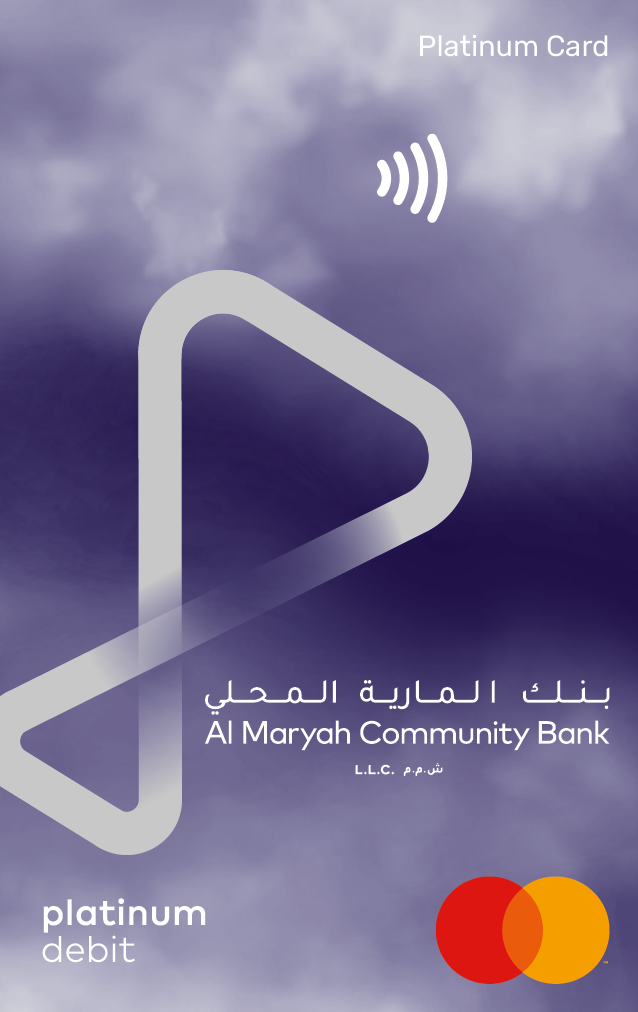


Your Virtual Card, Your Way.
Your Virtual Card, Your Way.

Samsung Pay. Your Way.
Simplify your transactions with ease and security.
Embrace the future of Samsung Pay, today.

Easy. Convenient. Everywhere.
Samsung Pay is accepted virtually by every store that allows card payments.
All you have to do is to swipe up to launch the app, confirm the PIN or security method that you have selected, and hover your device over the card reader terminal to pay.
For online and in-app purchases, select Samsung Pay at checkout and authorize the purchase with your fingerprint, PIN, or iris.

High level of security
The payment information made through Samsung Pay is protected by several layers of security. Your Mbank Mastercard information is not stored on your device or shared with merchants.
All transactions are authenticated by your fingerprint, PIN, or iris in addition to tokenization by Samsung Knox.
How to add a card
Adding your card to Samsung Pay is simple. Here’s how to get started.


1. Samsung Pay is pre-installed on the latest Samsung devices, if you don't have the app, you can download it from Google Play Store
2. Log in to your Samsung account and create your PIN
3. Use your phone's camera to capture your card information or use NFC technology and if your card is numberless you may add details manually
4. Select your preferred method of data verification and enter the verification code
5. You can now use Samsung Pay to shop and make payments
All the answers. Right here.
Get all the answers you need to frequently asked questions.
-
How can I set up Samsung Pay on my mobile and Add my Mbank cards?
- Samsung Pay is pre-installed on the latest Samsung phones, if you don’t have the app, you can download it from Google Play Store.
- Log in to your Samsung account and choose your verification method.
- Select your preferred method of data verification and enter the verification code sent to your device.
- Use your phone’s camera to capture your card information, or use NFC technology and if your card is numberless you may add details manually .
- You can now use Samsung Pay to shop and make payments.
-
How to set up Samsung Pay on your smartwatch?
- On your watch screen, press and hold the Back button for 1–2 seconds. If this is your first time opening Samsung Pay, it may take a few seconds for it to start.
- When Samsung Pay opens, swipe to the left to view the basic instructions. Then, tap the arrow to begin setting up Samsung Pay.
- Tap OK to open Samsung Pay on your phone, and then tap Start. If prompted, sign into your Samsung account. Note: You can skip this step on certain models.
- On your watch, tap More options (the three dots), and then tap + Add card to add a card to Samsung Pay.
- If you haven’t set a lock screen, you will be prompted to do so; follow the on-screen instructions to enter a four-digit PIN, and then enter it a second time to confirm.
- From here, you can start adding payment cards
- Now, whenever you want to quickly access Samsung Pay, just hold down the Back or Home button on your watch, depending on your model. Your card(s) will appear and you can make a payment.
-
How to make a payment using Samsung Pay?
After installing Samsung pay and adding your card, simply swipe up the screen of your mobile, confirm the PIN or security method that you have selected, select the preferred card you wanted to use, then bring your device closer to the payment device
-
Is the payment secure when using Samsung Pay?
All payments and transactions made via Samsung Pay are authenticated by your fingerprint, pin number, or iris scan in addition to Samsung Knox tokenization.
-
How many cards I can add to Samsung Pay?
You can add up to 10 cards to Samsung Pay
-
Who to contact if I have issue with Samsung Pay?
If you have issue with Samsung Pay, call our customer engagement team at 600 57 1111 or write to us on info@mbankuae.com.
-
Are there any charges when using Samsung Pay?
No, there are no charges when using Samsung Pay