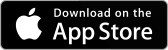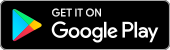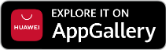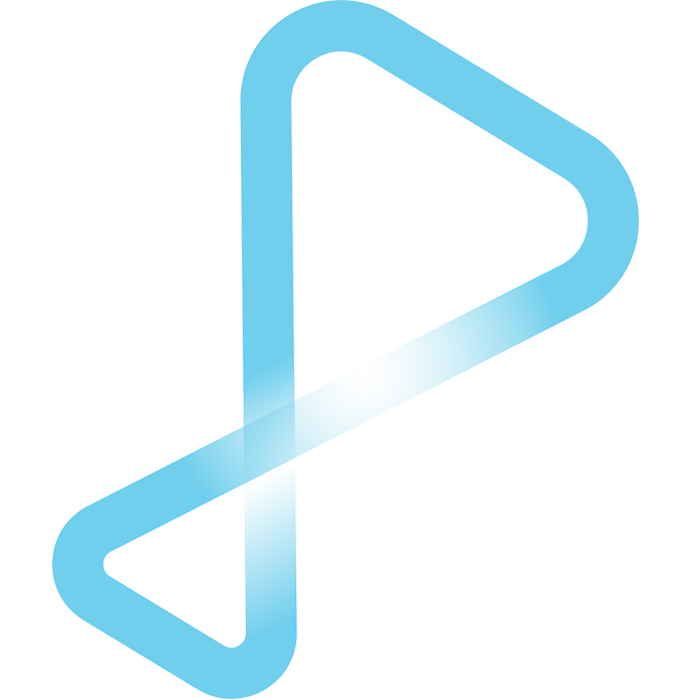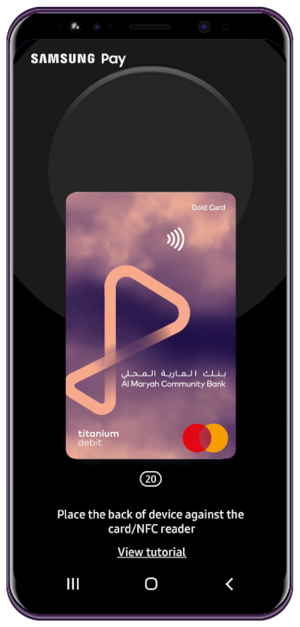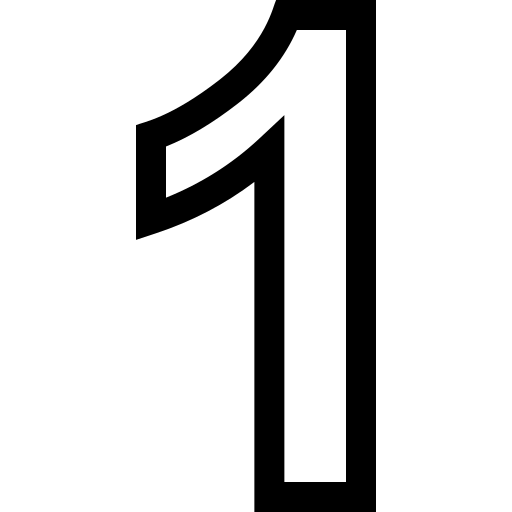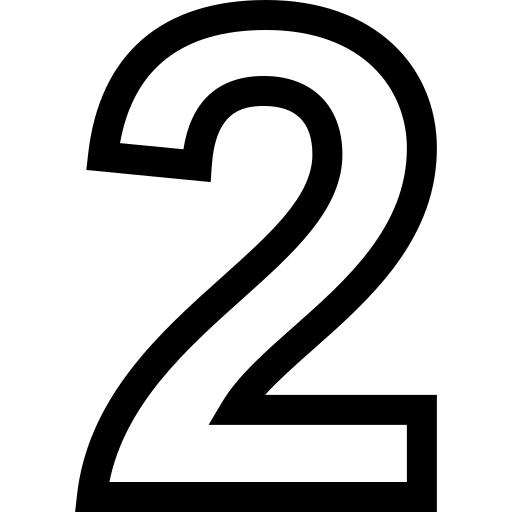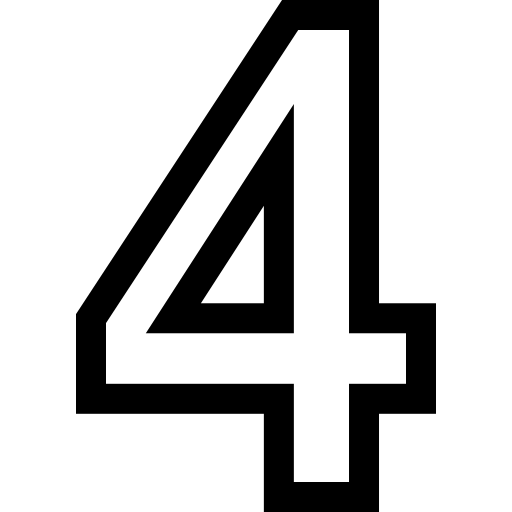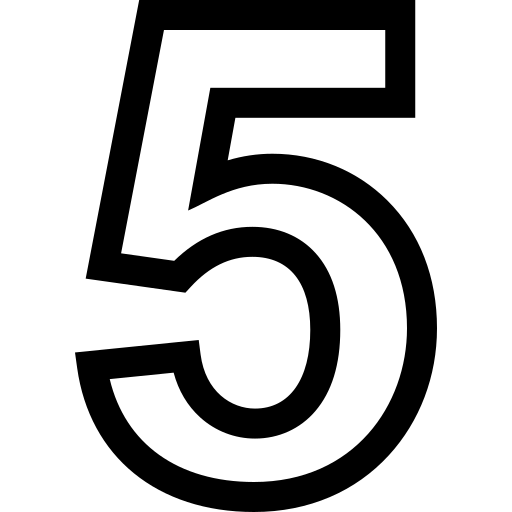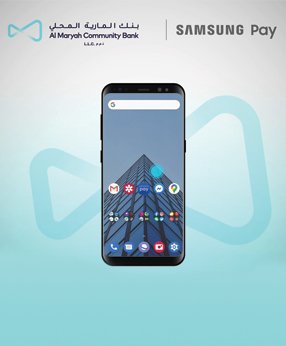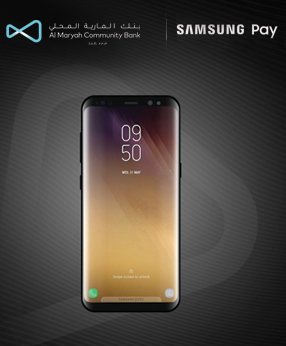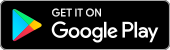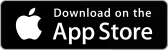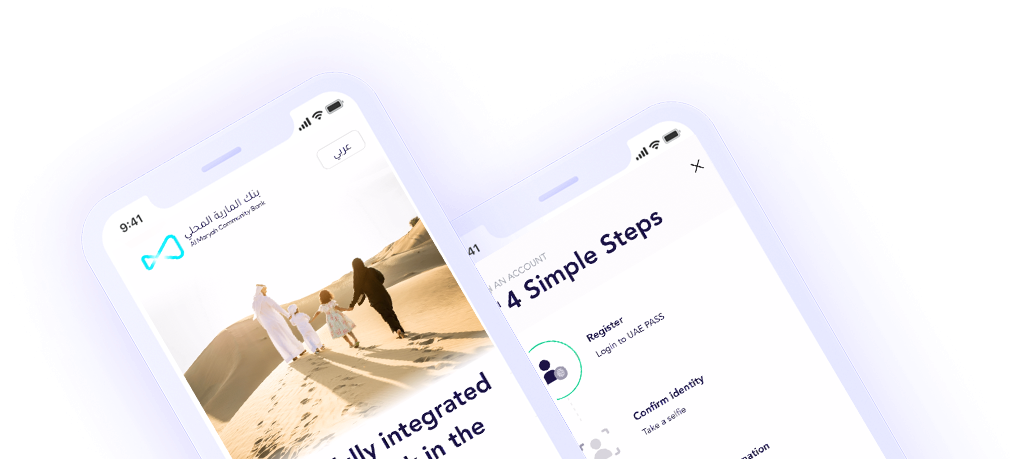Getting Started
It takes a few minutes to link your card to Samsung Pay.
*Kindly refer to Mbank UAE Terms & Conditions
How to add cards on Samsung Pay
How to pay using Samsung Pay
Get answers to common questions about contactless payment
How can I set up Samsung Pay on my mobile and Add my Mbank cards?
- Samsung Pay is pre-installed on the latest Samsung phones, if you don’t have the app, you can download it from Google Play Store
- Log in to your Samsung account and choose your verification method
- Select your preferred method of data verification and enter the verification code sent to your device
- Use your phone’s camera to capture your card information, or use NFC technology and if your card is numberless you may add details manually –
- You can now use Samsung Pay to shop and make payments.
How to set up Samsung Pay on your smartwatch?
- On your watch screen, press and hold the Back button for 1–2 seconds. If this is your first time opening Samsung Pay, it may take a few seconds for it to start.
- When Samsung Pay opens, swipe to the left to view the basic instructions. Then, tap the arrow to begin setting up Samsung Pay.
- Tap OK to open Samsung Pay on your phone, and then tap Start. If prompted, sign into your Samsung account.
Note: You can skip this step on certain models. - On your watch, tap More options (the three dots), and then tap + Add card to add a card to Samsung Pay.
- If you haven’t set a lock screen, you will be prompted to do so; follow the on-screen instructions to enter a four-digit PIN, and then enter it a second time to confirm.
- From here, you can start adding payment cards
- Now, whenever you want to quickly access Samsung Pay, just hold down the Back or Home button on your watch, depending on your model. Your card(s) will appear and you can make a payment.
How to make a payment using Samsung Pay?
After installing Samsung pay and adding your card, simply swipe up the screen of your mobile, confirm the PIN or security method that you have selected, select the preferred card you wanted to use, then bring your device closer to the payment device
Is the payment secure when using Samsung Pay?
All payments and transactions made via Samsung Pay are authenticated by your fingerprint, pin number, or iris scan in addition to Samsung Knox tokenization.
How many cards I can add to Samsung Pay?
You can add up to 10 cards to Samsung Pay
Who to contact if I have issue with Samsung Pay?
If you have issue with Samsung Pay, call our customer engagement team at 600 57 1111 or write to us on [email protected].
Are there any charges when using Samsung Pay?
No, there are no charges when using Samsung Pay