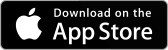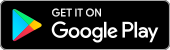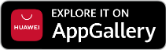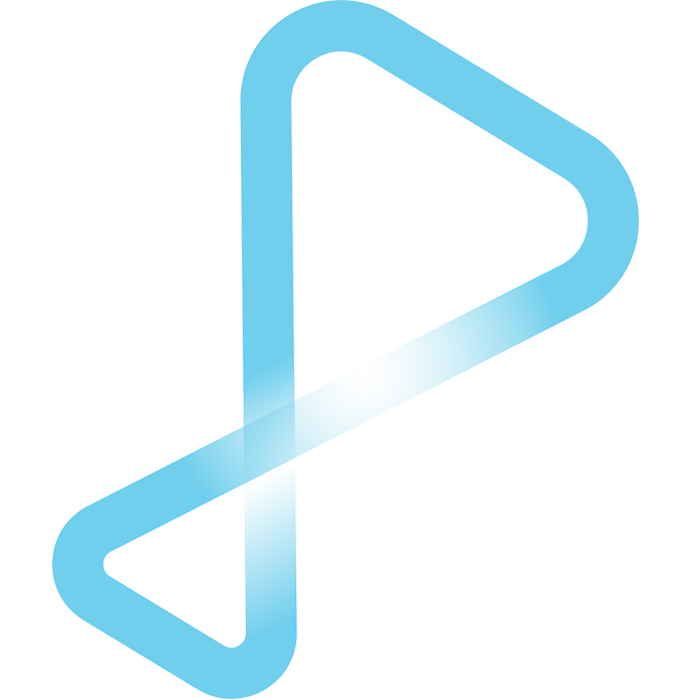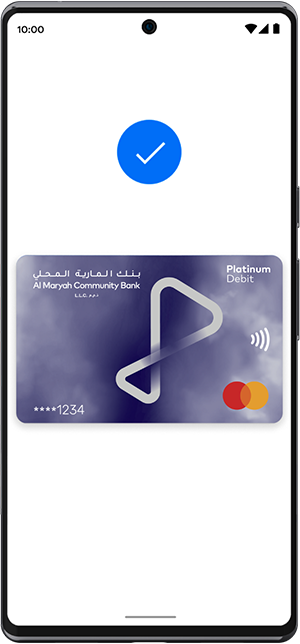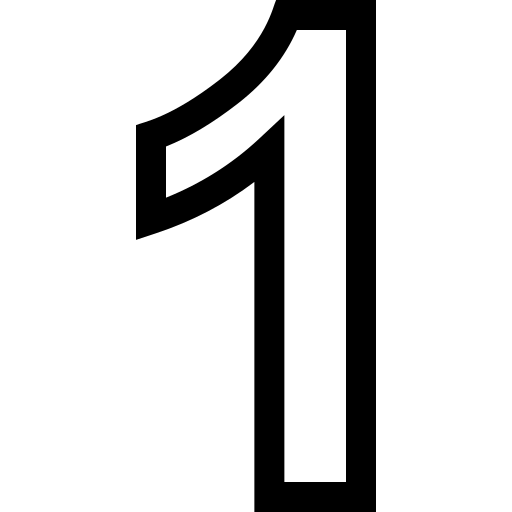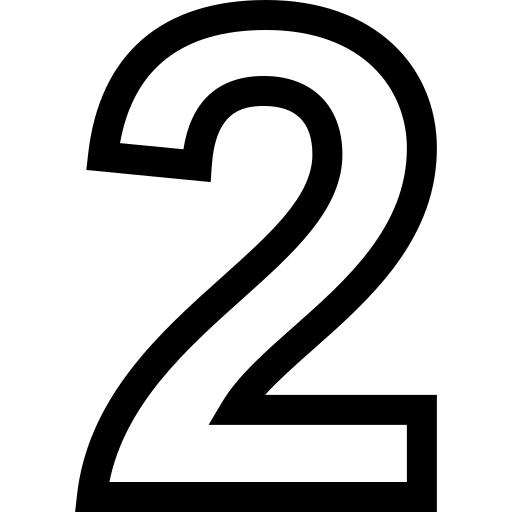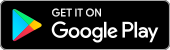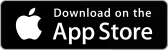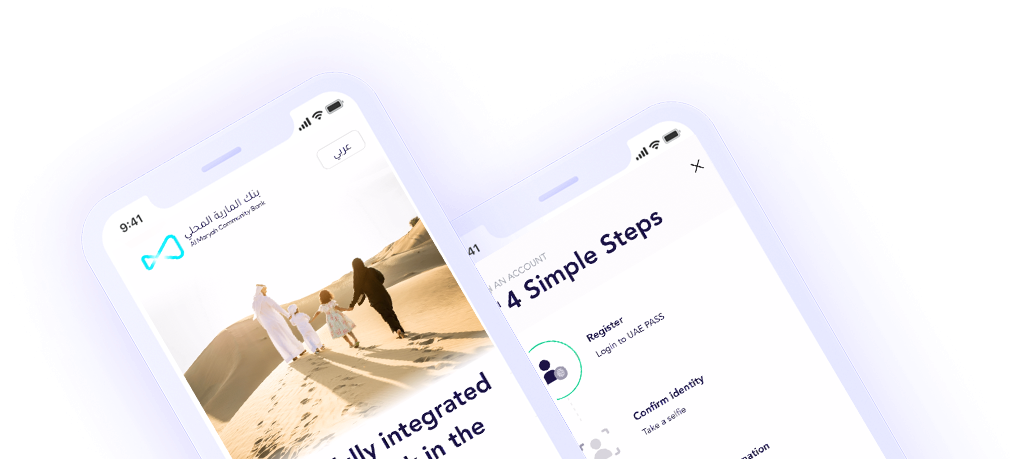How to Add a Card
Adding your Mbank Mastercard to Google Pay is simple. Here’s how to get started:
You’re now set!
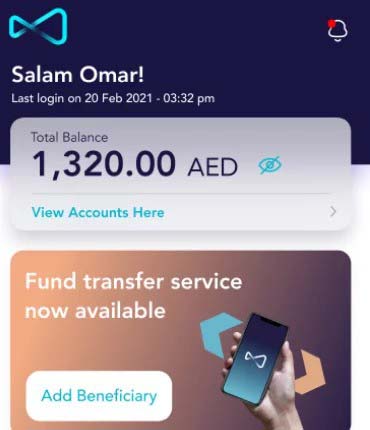

Get answers to common questions about Google Pay™
How can I add my Debit or Credit Card to Google Pay™?
- Open the Google Google Wallet™.
- At the bottom, tap Add to Wallet.
- Tap Payment Card.
- Tap New Credit or Debit Card.
- To add a card, use your camera or tap Enter Details Manually.
- At the bottom, tap Save.
- Read the Issuer Terms and tap Accept.
- If you’re asked to verify your payment method, choose an option from the list.
Which device do I need to have to start using Google Pay™?
To make contactless purchases with Google Wallet™, you must have an Android phone with Near Field Communication (NFC).
Where can I start purchasing using Google Pay™?
You can use your phone to pay wherever contactless payments are accepted.
How do I verify that my Mbank Mastercard is a way of payment on the Google Wallet™ App?
After you add a payment method, you may be asked to verify it. This step helps Google Wallet™and Mbank to protect your account. There are several options to verify:
- By Email
- By SMS
- By Phone Call
Google Pay and Google Wallet are trademarks of Google LLC.